How To Update An Iphone 3gs Without A Computer
In this Post you will make a "Untether Jailbreak" to use the iPhone 3GS without a SIM card, and will also see how to install applications made for iOS7 or iOS8 in older versions.

Introduction
In my passage through the U.S., a friend was going to throw away an iPhone 3GS. I'm no fan of Apple, but I took the old iPhone thinking to use it exclusively for listening to Internet radio stations. Actually I had already done this with an old Samsung (Android 2) connected to a good speaker and the result was spectacular, even today most radios work seamlessly over the Web. To focus my favorite radios, I usually use an App called "Tunein Radio".
Problem
The first problem was that, as the iPhone had been reset, I couldn't even access the Home (the area with icons), as always stopped on the screen with the message "In the SIM card installed". Trying to activate through iTunes displays the message "There is no SIM card installed on the iPhone you are trying to activate". From what I understand, by default the iPhone can only be activated with a Chip (Sim Card). But buy a chip just to use the Wi-fi phone to listen to the radio? No way! I solved it doing a "Jailbreak".
The other problem was that the application of radio (TuneIn) and other similar applications do not run on iOS version 6.1.6, What is the maximum supported by the iPhone 3GS. The message was something like "This application requires iOS 7.0 or later. You must update to iOS 7.0 in order to download and use this application". What to do?
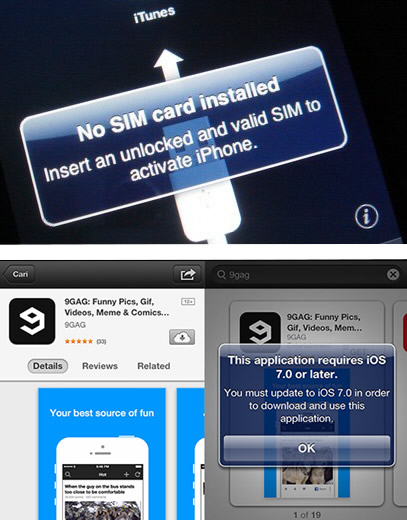
Solution
Done some research on Google, trying this and that, I've reached a certain "cake recipe". With that I was able to use the iPhone 3GS without a SIM Card, as well as install it applications made for superior versions to iOS 6.1.6, IE, IOS 7 and iOS 8. Anyway, I'm not going to explain why each thing, But how do. Is a sequence of steps not well prepared, But if you want to try your luck, There goes:
1. Write down your iPhone settings
This is optional and serves only as a precaution, If something does not come out as expected and you have a starting point to resolve the impasse.
– Look for the information in "Settings > General > About"
– Identify the model of the iPhone: https://support.apple.com/pt-pt/HT201296
– IPhone 3GS model number is on the back cover: A1325 and A1303
– Example of information to be obtained:
iPhone 3GS version 6.1.6 (10B500) Serial number 81050WZBESG model mc640HL/The firmware 05.16.08
iPhone 3GS version 6.1.6 (10B500) Serial number 81050WZBESG model mc640HL/A firmware 05.16.08
2. Uninstall / Install iTunes
Raining in the wet, iTunes is the software that you install on your computer to manage the iPhone.
– Uninstall any PC your iTunes
– Delete the iTunes folder inside the folder Music (This will erase library.itl)
– Install the older version of iTunes compatible with the Redsn0w
– Download here: HTTPS://support.apple.com/kb/DL1784?locale = en_US
– Example: https://www.youtube.com/watch?v=3bCnFTTA4n4
3. Do a Reset
This is also optional and will erase all the data and settings of the iPhone. Serves for the case you want to take a "reset" on the iPhone, But if you have something important, don't forget to do a backup via iTunes.
– Go to Settings General Reset > > > Erase All Content and Settings > Erase iPhone
– Or use iTunes to restore the factory software.
4. Download RedSn0w
Redsn0w is a tool for use in unlocks Apple's devices, Besides allowing the baseband downgrade.
– http://www.iclarified.com/16424/where-to-download-redsn0w-from
– File: edsn0w_win_0.9.15b3.zip
5. IPhone firmware download 3
THE IPWS (iPhone Software) is the file system itself.
– http://osxdaily.com/2012/09/19/ios-6-ipsw-direct-download-links/
– Click iPhone3 and download: iPhone2 _10A403_Restore ipsw .1 _ 6.0.
6. Make a "Jailbreak" by RedSn0w
– Run the redsn0w.exe file
– Select IPSW > iPhone2 _10A403_Restore ipsw .1 _ 6.0.
– Selected the IPSW, continue with Ok > Yes > Back > Jailbreak
– Check Install Cydia + Install iPad baseband > Yes > Next
– Between in DFU mode:
- Turn off the iPhone (Press 3 SEC Power button Off) - Hold the button "Home" + "Power" by 10 seconds, So - Release the button only "Power" , holding the button "Home" to enter boot mode/DFU. - Proceed with as Basic settings until the Home (the area with icons) - Do not close the RedSn0w!
- Turn off the iPhone (Press 3 SEC Power button Off) - Segure o botão "Home" + "Power" by 10 seconds, So - Solte só o botão "Power", mantendo pressionado o botão "Home" to enter boot mode/DFU. - Continue with the basic settings until the Home (the area with icons) - Do not close the RedSn0w!
– Example: https://www.youtube.com/watch?v=aobho9U5D08
7. Make a "Just boot" by RedSn0w
– After accessing the iPhone Home (desktop with icons), return to RedSn0w and:
– Back > Select IPSW > iPhone2 _10A403_Restore ipsw .1 _ 6.0.
– Proceed with Ok > Yes > Just boot
– Between DFU mode novamente (See above how to do)
– An icon of the App called "Cydia" will be created in the Home
8. Click the Cydia icon
– Choose Developed > Done (Don't move until you finish the Loading Date)
– Select the option "Ignore (Temporary)" When
– Go to Search > p0sixspwn > Install > Confirm (This makes Untether Jailbreak)
– Go back to Changes > Upgrade (n) > Confirm
– Please reboot (Press 3 SEC Power button Off and tighten it again)
– After the reboot, go to Search > ultrasn0w > Install > Confirm (software unlock)
Video Tutorial on how to make the procedures (English/partial):
How to Update & Unlock iPhone 3GS on iOS End 6.1.6 – Untether Jailbreak
https://www.youtube.com/watch?v=suvavhd88Cw
9. Install applications not supported by iOS 6
I tried several ways to upgrade on iOS 6 the iPhone 3GS, but I couldn't (If you know, Let there!). Since iOS does not go up, so the Apps came down :)
* On iTunes:
– Go to Store > Home
– In search bar, Enter the name of the App
– Select the menu "Apps for iPhone" (to the right)
– Click the App sought/desired
– Click on the button "Get/Get" (wait for the download – Blue progress bar)
* On the iPhone:
– Open the App Store
– Click on the button "Updates" (bottom bar, to the right)
– Click "Purchased"
– The chosen App should appear "Installing", but WILL LOCK (incomplete)
– In The Home (iPhone desktop), the icon of the App has incomplete progress bar
– Press the icon of the App (few seconds) and click the "x" to delete
– Press the Home button
– Go back into the App Store again. Next to the App there is an icon to download (down arrow)
– "Download an older version of this app?", Click Download.
"The current version requires iOS 7.1 or later, but you can download the last version compatitible"
Total hits: 19736
How To Update An Iphone 3gs Without A Computer
Source: http://taylorlopes.com/como-usar-um-iphone-3gs-sem-sim-card/?lang=en
Posted by: johnsonthearle.blogspot.com

0 Response to "How To Update An Iphone 3gs Without A Computer"
Post a Comment